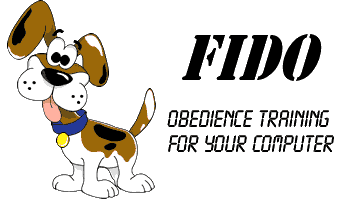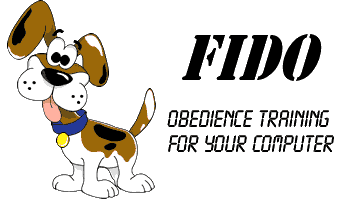|
Create object classes: person and animal
In the intro, we cleared the database of all classes. There must
be a root to the hierarchy, so the root Object was created
with an id of one.
To view the Object Hierarchy, from the main page select the
Object Table link. The view will only contain one object,
which should look like the following:
 1 1



First, lets explain each icon:
 - This indicates the object
is a class. The other type of object is an instance, indicated by - This indicates the object
is a class. The other type of object is an instance, indicated by
 . Consider a class to
be a general group, such as dogs. An instance would be a specific
dog, such as your neighbors dog that constantly wanders into your
yard. . Consider a class to
be a general group, such as dogs. An instance would be a specific
dog, such as your neighbors dog that constantly wanders into your
yard.
1 - This is the object id. Each object will contain a unique id
that is assigned by the system when it is created.
 - This icon will show
the edit screen that will allow the user to edit attributes
and link this object to other objects. - This icon will show
the edit screen that will allow the user to edit attributes
and link this object to other objects.
 - This icon will
create a new class with all of the same attributes and links
as this class. The icon is a green circle pointing to another
green circle, which means the class will create another class. - This icon will
create a new class with all of the same attributes and links
as this class. The icon is a green circle pointing to another
green circle, which means the class will create another class.
 - This icon
will create a new instance with all of the same attributes and
links as this class. An instance cannot be subclassed or
instantiated. The icon is a green circle pointing to purple
green circle, which means the class will create an instance. - This icon
will create a new instance with all of the same attributes and
links as this class. An instance cannot be subclassed or
instantiated. The icon is a green circle pointing to purple
green circle, which means the class will create an instance.
Now, lets create our new classes, person and animal. Press the
subclass icon  on the root object. This will update the page to display the
newly created object. When the page reappears, press the same
sublcass icon on the root object. This should create two
new subclasses of the root object. The view should now look
like the following:
on the root object. This will update the page to display the
newly created object. When the page reappears, press the same
sublcass icon on the root object. This should create two
new subclasses of the root object. The view should now look
like the following:
 1 1



 1001 1001




 1002 1002




Also notice a new icon to the newly created subclasses, a trash
 icon. This allows the user
to remove the class or instance. icon. This allows the user
to remove the class or instance.
To put all of this in perspective, our example sentence is John
has a dog. What we have done is create two classes, a person
to hold John, and animal which will contain the dog that
John owns. Since the Object Hierachy is how the Fido system stores
information, we need to set up these place holders.
· Intro
· Next
|